Flutterで、Glassmorphism(グラスモーフィズム)を使ったButtonの実装方法について解説していきます。
影の付け方や背景のぼかし方は以下の記事で解説していますので、そちらをご確認ください。
単色のGlassmorphism Button
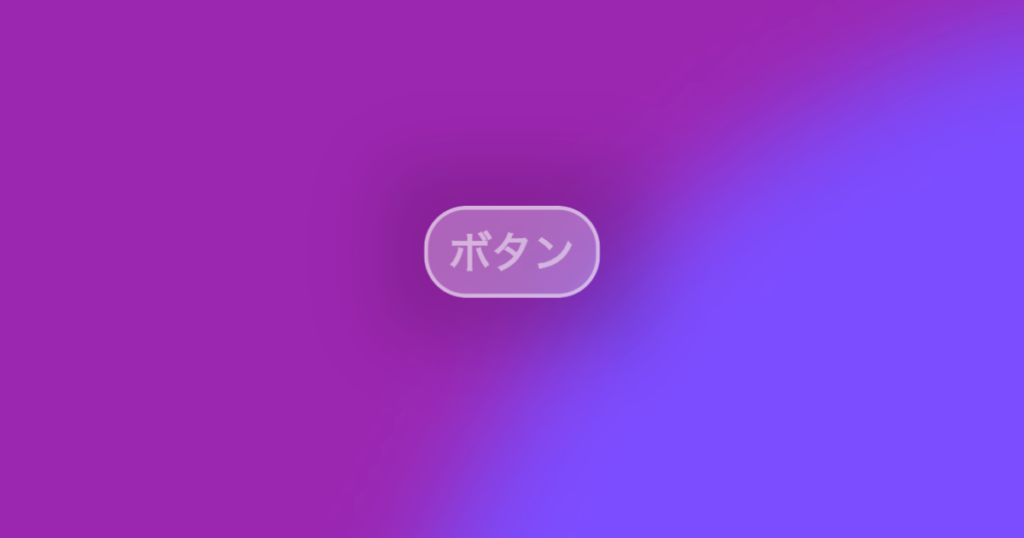
GlassContainerをボタンにするために、InkWellを使用します。
押下時にRipple Effectを出したいため、InkWellはMaterialでラップしてBackdropFilterのchildにします。
→ 階層構造 … BackdropFIlter > Material > InkWell
BackdropFilter(
filter: ImageFilter.blur(
sigmaX: sigmaX,
sigmaY: sigmaY,
),
child: Material(
type: MaterialType.button, // ボタンとして扱うため
color: Colors.transparent,
child: InkWell(
borderRadius: BorderRadius.circular(radius), // リップルエフェクトがはみ出さないようにする
onTap: onPressed,
・・・
),
),
)ソースコード
import 'dart:ui';
import 'package:flutter/material.dart';
class ColoredGlassButton extends StatelessWidget {
const ColoredGlassButton({
Key? key,
required this.label,
this.labelPadding,
this.onPressed,
this.width,
this.height,
this.shadow = true,
this.boxShadow,
this.radius = 16,
this.sigmaX = 16,
this.sigmaY = 16,
this.border,
this.color,
}) : super(key: key);
final Widget label;
final EdgeInsetsGeometry? labelPadding;
final VoidCallback? onPressed;
final double? width;
final double? height;
final bool shadow;
final List<BoxShadow>? boxShadow;
final double radius;
final double sigmaX;
final double sigmaY;
final Border? border;
final Color? color;
@override
Widget build(BuildContext context) {
return DefaultTextStyle(
style: TextStyle(
color: Colors.white.withOpacity(0.3),
),
child: Container(
decoration: BoxDecoration(
boxShadow: shadow
? boxShadow ??
[
BoxShadow(
blurRadius: 24,
spreadRadius: 16,
color: Colors.black.withOpacity(0.15),
),
]
: null,
),
child: ClipRRect(
borderRadius: BorderRadius.circular(radius),
child: BackdropFilter(
filter: ImageFilter.blur(
sigmaX: sigmaX,
sigmaY: sigmaY,
),
child: Material(
type: MaterialType.button,
color: Colors.transparent,
child: InkWell(
// リップルエフェクトがはみ出さないようにする
borderRadius: BorderRadius.circular(radius),
onTap: onPressed,
child: Container(
width: width,
height: height,
decoration: BoxDecoration(
color: color ?? Colors.white.withOpacity(0.3),
borderRadius: BorderRadius.circular(radius),
border: border ??
Border.all(
width: 1,
color: Colors.white.withOpacity(0.3),
),
),
child: Padding(
padding: labelPadding ??
const EdgeInsets.symmetric(
vertical: 4,
horizontal: 8.0,
),
child: label,
),
),
),
),
),
),
),
);
}
}使用例
ColoredGlassButton(
label: Text(
'ボタン',
style: TextStyle(
color: Colors.white.withOpacity(0.5),
fontSize: 16,
fontWeight: FontWeight.bold,
),
),
border: Border.all(
color: Colors.white.withOpacity(0.5),
width: 1.5,
),
onPressed: () {
debugPrint('ColoredGlassButtonを押下しました。');
},
),グラデーションを取り入れたGlassmorphism Button

グラデーションをつけたい場合も、単色の時と同じように実装することができます。
ソースコード
import 'dart:ui';
import 'package:flutter/material.dart';
class GradientGlassButton extends StatelessWidget {
const GradientGlassButton({
Key? key,
required this.label,
this.labelPadding,
this.onPressed,
this.width,
this.height,
this.shadow = true,
this.boxShadow,
this.radius = 16,
this.sigmaX = 16,
this.sigmaY = 16,
this.border,
required this.beginColor,
required this.endColor,
this.beginAlignment = Alignment.bottomRight,
this.endAlignment = Alignment.topLeft,
}) : super(key: key);
final Widget label;
final EdgeInsetsGeometry? labelPadding;
final VoidCallback? onPressed;
final double? width;
final double? height;
final bool shadow;
final List<BoxShadow>? boxShadow;
final double radius;
final double sigmaX;
final double sigmaY;
final Border? border;
final Color beginColor;
final Color endColor;
final Alignment beginAlignment;
final Alignment endAlignment;
@override
Widget build(BuildContext context) {
return DefaultTextStyle(
style: TextStyle(
color: Colors.white.withOpacity(0.3),
),
child: Container(
decoration: BoxDecoration(
boxShadow: shadow
? boxShadow ??
[
BoxShadow(
blurRadius: 24,
spreadRadius: 16,
color: Colors.black.withOpacity(0.15),
),
]
: null,
),
child: ClipRRect(
borderRadius: BorderRadius.circular(radius),
child: BackdropFilter(
filter: ImageFilter.blur(
sigmaX: sigmaX,
sigmaY: sigmaY,
),
child: Material(
type: MaterialType.button,
color: Colors.transparent,
child: InkWell(
// リップルエフェクトがはみ出さないようにする
borderRadius: BorderRadius.circular(radius),
onTap: onPressed,
child: Container(
width: width,
height: height,
decoration: BoxDecoration(
gradient: LinearGradient(
colors: [
beginColor,
endColor,
],
begin: beginAlignment,
end: endAlignment,
),
borderRadius: BorderRadius.circular(radius),
border: border ??
Border.all(
width: 1,
color: Colors.white.withOpacity(0.3),
),
),
child: Padding(
padding: labelPadding ??
const EdgeInsets.symmetric(
vertical: 4,
horizontal: 8.0,
),
child: label,
),
),
),
),
),
),
),
);
}
}使用例
GradientGlassButton(
beginColor: Colors.white.withOpacity(0.1),
endColor: Colors.black.withOpacity(0.5),
beginAlignment: Alignment.bottomLeft,
endAlignment: Alignment.topRight,
label: Text(
'ボタン',
style: TextStyle(
color: Colors.white.withOpacity(0.5),
fontSize: 16,
fontWeight: FontWeight.bold,
),
),
border: Border.all(
color: Colors.white.withOpacity(0.5),
width: 1.5,
),
onPressed: () {
debugPrint('GradientGlassButtonを押下しました。');
},
),

