Flutterで、Glassmorphism(グラスモーフィズム)を使ったContainerの実装方法について解説していきます。
他のGlassmorphismを使ったWidgetを実装する際も役に立つことを記載しているので、ぜひ最後まで読んでいただけると嬉しいです。
単色のGlassmorphism Container
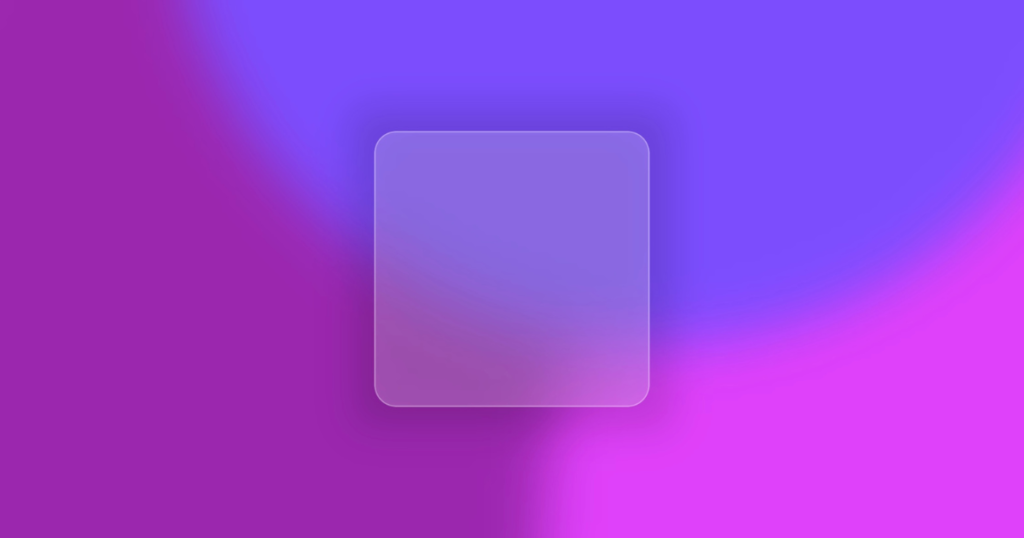
Container に 以下のエフェクトを適用することで、Glassmorphismを表現することができます。
- 影をつける
- 背景をぼかす
- 半透明のガラスのような質感を表現する
影をつける
UIの階層表現をわかりやすくするために、BoxDecorationのboxShadowやMaterialのelevationを使用して影をつけます。
影の色や濃さ、範囲を柔軟に設定したいので、今回はboxShadowを使用します。
BoxDecoration(
boxShadow: shadow
? boxShadow ??
[
BoxShadow(
blurRadius: 24, // 影のぼかし具合
spreadRadius: 16, // 影の範囲
color: Colors.black.withOpacity(0.15), // 影の色
),
]
: null,
),背景をぼかす
曇りガラスのような質感を表現するために、BackdropFilterを使用して背景をぼかします。
BackdropFilterはchildではなく後ろにあるWidgetをぼかすので、childにTextなどのContainerに入れたいWidgetを渡しても背景のみをぼかすことができます。
BackdropFilter(
filter: ImageFilter.blur(
sigmaX: sigmaX,
sigmaY: sigmaY,
),
child: child, // このWidgetはぼやけない
),半透明のガラスのような質感を表現する
このままでは背景がぼやけているだけになってしまうので、Containerに色をつけます。
色のOpacityを調整することで、背景を透過させることができます。
ステンドグラスのように白以外の色も設定できるようにすると、表現の幅がグッと広がります。
Container(
width: width,
height: height,
decoration: BoxDecoration(
color: color ?? Colors.white.withOpacity(0.3),
borderRadius: BorderRadius.circular(radius),
border: border ?? // 境界線をつけることで、背景とUIの違いがより鮮明になります。
Border.all(
width: 1,
color: Colors.white.withOpacity(0.3),
),
),
child: child,
),ソースコード
import 'dart:ui';
import 'package:flutter/material.dart';
class ColoredGlassContainer extends StatelessWidget {
const ColoredGlassContainer({
Key? key,
this.width,
this.height,
this.child,
this.shadow = true,
this.boxShadow,
this.radius = 16,
this.sigmaX = 16,
this.sigmaY = 16,
this.border,
this.color,
}) : super(key: key);
final double? width;
final double? height;
final Widget? child;
final bool shadow;
final List<BoxShadow>? boxShadow;
final double radius;
final double sigmaX;
final double sigmaY;
final Border? border;
final Color? color;
@override
Widget build(BuildContext context) {
return Container(
decoration: BoxDecoration(
boxShadow: shadow
? boxShadow ??
[
BoxShadow(
blurRadius: 24,
spreadRadius: 16,
color: Colors.black.withOpacity(0.15),
),
]
: null,
),
child: ClipRRect(
borderRadius: BorderRadius.circular(radius),
child: BackdropFilter(
filter: ImageFilter.blur(
sigmaX: sigmaX,
sigmaY: sigmaY,
),
child: Container(
width: width,
height: height,
decoration: BoxDecoration(
color: color ?? Colors.white.withOpacity(0.3),
borderRadius: BorderRadius.circular(radius),
border: border ??
Border.all(
width: 1,
color: Colors.white.withOpacity(0.3),
),
),
child: child,
),
),
),
);
}
}使用例
ColoredGlassContainer(
color: Colors.white.withOpacity(0.2),
width: 200,
height: 200,
),グラデーションを取り入れたGlassmorphism Container
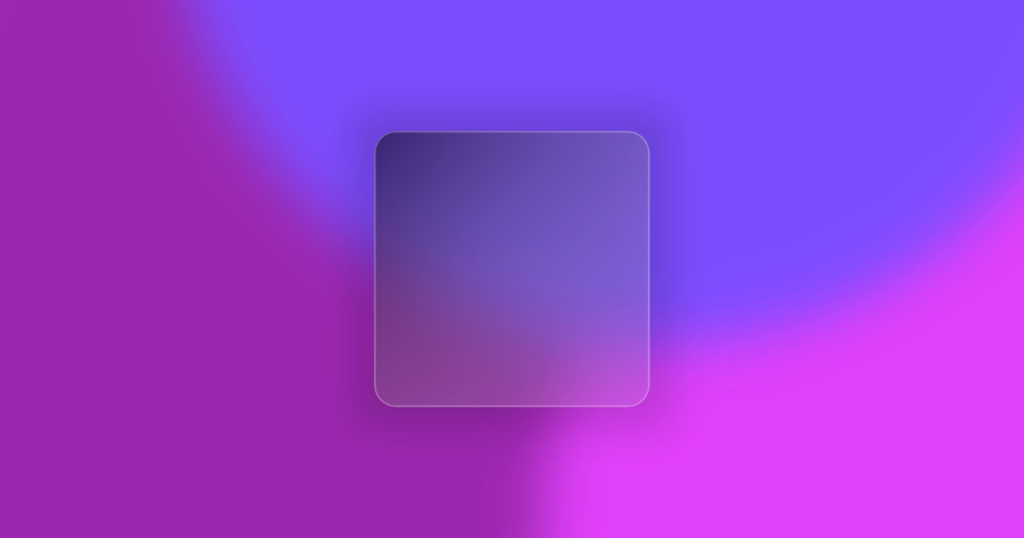
グラデーションをつける場合も、Containerにつける色を単色からグラデーションに変えることで簡単に表現することができます。
グラデーションをつける
BoxDecorationのgradientを使用することで、Containerにグラデーションをつけることができます。
BoxDecoration(
gradient: LinearGradient(
colors: [
beginColor,
endColor,
],
begin: beginAlignment,
end: endAlignment,
),
borderRadius: BorderRadius.circular(radius),
border: border ??
Border.all(
width: 1,
color: Colors.white.withOpacity(0.3),
),
)ソースコード
import 'dart:ui';
import 'package:flutter/material.dart';
class GradientGlassContainer extends StatelessWidget {
const GradientGlassContainer({
Key? key,
this.width,
this.height,
this.child,
this.shadow = true,
this.boxShadow,
this.radius = 16,
this.sigmaX = 16,
this.sigmaY = 16,
this.border,
required this.beginColor,
required this.endColor,
this.beginAlignment = Alignment.bottomRight,
this.endAlignment = Alignment.topLeft,
}) : super(key: key);
final double? width;
final double? height;
final Widget? child;
final bool shadow;
final List<BoxShadow>? boxShadow;
final double radius;
final double sigmaX;
final double sigmaY;
final Border? border;
final Color beginColor;
final Color endColor;
final Alignment beginAlignment;
final Alignment endAlignment;
@override
Widget build(BuildContext context) {
return Container(
decoration: BoxDecoration(
boxShadow: shadow
? boxShadow ??
[
BoxShadow(
blurRadius: 24,
spreadRadius: 16,
color: Colors.black.withOpacity(0.15),
),
]
: null,
),
child: ClipRRect(
borderRadius: BorderRadius.circular(radius),
child: BackdropFilter(
filter: ImageFilter.blur(
sigmaX: sigmaX,
sigmaY: sigmaY,
),
child: Container(
width: width,
height: height,
decoration: BoxDecoration(
gradient: LinearGradient(
colors: [
beginColor,
endColor,
],
begin: beginAlignment,
end: endAlignment,
),
borderRadius: BorderRadius.circular(radius),
border: border ??
Border.all(
width: 1,
color: Colors.white.withOpacity(0.3),
),
),
child: child,
),
),
),
);
}
}使用例
GradientGlassContainer(
width: 200,
height: 200,
beginColor: Colors.white.withOpacity(0.1),
endColor: Colors.black.withOpacity(0.5),
),
